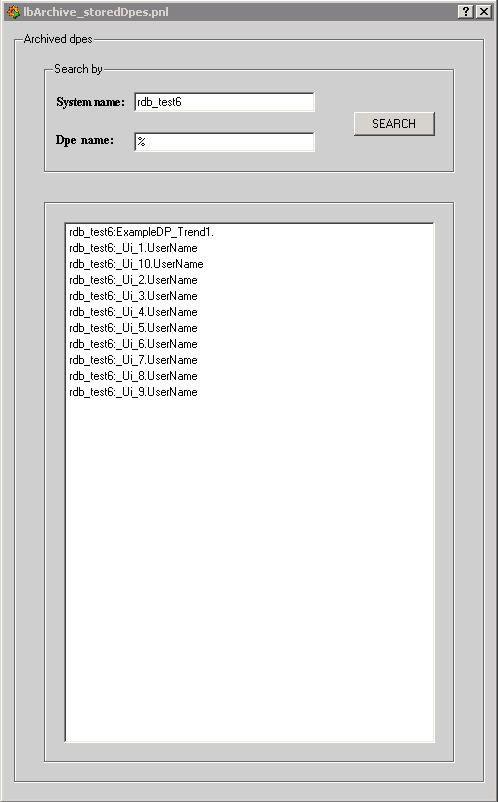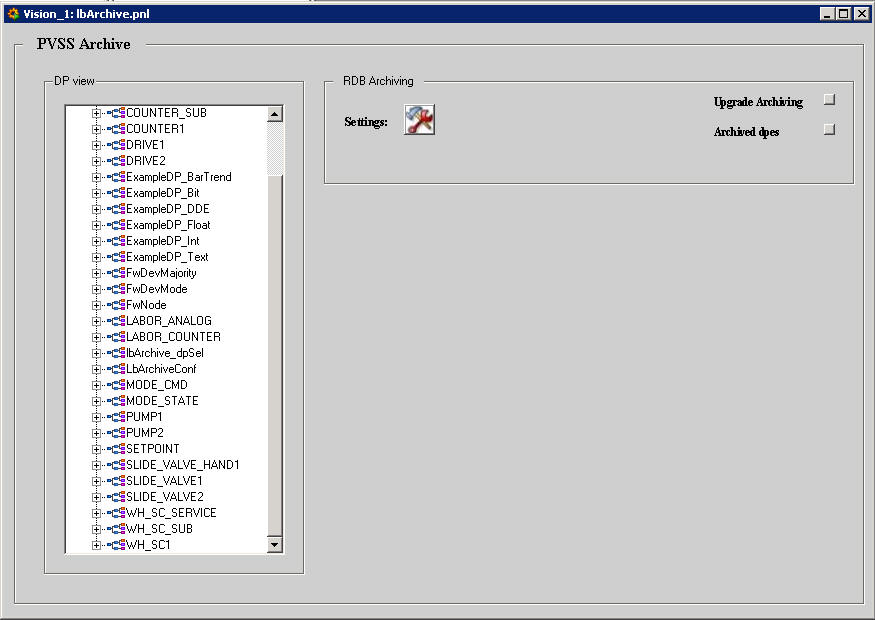
LHCb component for PVSS Archiving
The LHCb component for the PVSS archiving stores the values of the PVSS data point elements into an Oracle database.
Installation
1. Download the Component Installation tool from the web page:
http://itcobe.web.cern.ch/itcobe/Projects/Framework/Download/
2. Download the latest version of the lbArchive component (v3r5) lbArchive and extract it into a directory. This will create the lbArchive directory.
3. Install the lbArchive component:
Create a new PVSS project.
Run the fwInstallation.pnl that is located in the fwInstallation subdirectory of the new PVSS project path.
In the field "Look for new components in" of the fwInstallation main panel, select the directory where you have unzip the lbArchive.zip file and install the lbArchive component.
Restart the project.
IMPORTANT
1.When a PVSS project is configured to use the Oracle archive some internal data points used for the file archive get automatically deleted. Then the only way to back to the file archiving in this project is recreating by hand these data points.
2.When installing the lbArchive component if there are data points elements with the archive configuration set to local, the archiving will be disabled. Afterwards if the user wants to store these data points elements into the data base only need to use the Upgrade Archive panel (or functions) and the archiving of these data points elements will be automatically enabled.
3. In case that the lbArchive component has been installed before after reinstalling it enter the password to the database again.
4. For projects that were originally created with PVSS 3.6 and then upgraded to 3.6 SP2 there is a dpl file that has to be imported in the project. The file is called Update_sp2.txt and can be found in the PVSS installation directory.
Usage
To use the lbArchive component users can run the provided panels or implement their own control scripts with the functions included in the lbArchive library. The documentation of all the functions included in the library is available here.
The main panel of this component is running as a PVSS00ui manager with the start mode option sets to always. It looks like:
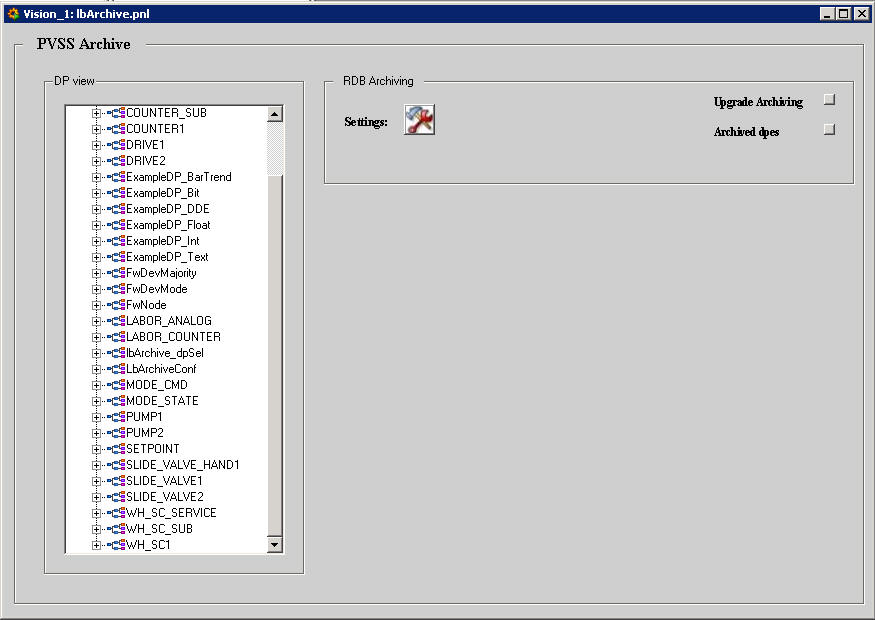
The first thing to do is to configure the RDB (Relational Data Base) manager setting the value for the parameters. This manager is the one which transfers the information between PVSS and Oracle. To enter the value of the parameters users must click the "settings" button and a new panel will appear:
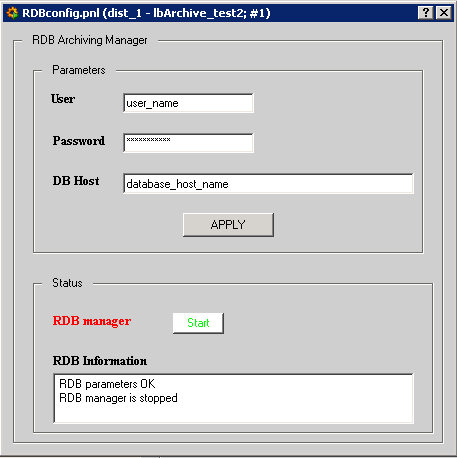
In this panel is where can be entered the information to connect to the Oracle database instance: user name, password and host name. In the bottom of this panel is displayed the status of the RDB manager. Is also here where users can start or stop the RDB manager. If the manager is stopped no data are sent to the Oracle database.
Every time this panel is initialized the existing parameters are checked and if is no possible to establish a connection to the database with the actual parameters a message is shown in the RDB Information section.
In order to know which data point elements have the RDB archiving turning on or off, users can click in the Data Point tree view, which shows all the data points defined in the system. Once the user clicks the data point element name, the status of the archiving is shown in the RDB Archiving section.
In order to enable or disable the RDB archiving a data point element or a data point type can be selected in the "DP view". If a data point type is selected the required action (turning ON or OFF the archiving) will be applied to all data point elements of the selected type.
If the select node in the DP view is a data point element only the possible option will appear as choice. In the case of select the option of turning ON the archiving, in the main panel will appear the options to configure the archiving with or without smoothing.
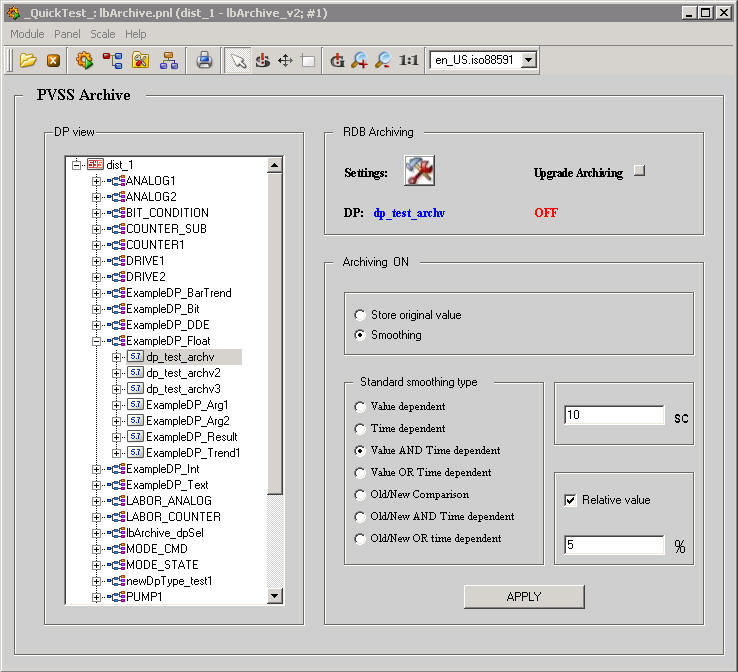
If the user has previously defined archiving options for some data points, this configuration can be used in the new RDB archiving. To do this click on the Upgrade Archiving button. A new panel will appear:
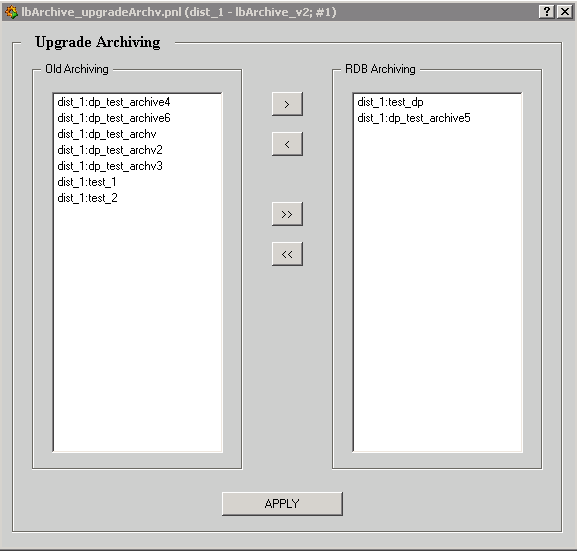
In the left list appear all the data point elements that have the file archiving as archiving option. The user can select all or several of this data points to set the archiving to the Oracle database by moving the data points names to the right list and then click in the Apply button.
A new feature has been included in this version. Now is possible to know which datapoints elements are being stored under the same database schema. When you click "Archived dpes" a form to search dpes by name and by system will appear. Both system name and dpe name accept regular expresions with the caracter "%".