|
To install the LHCb framework, proceed as follows.
- Download the LHCb PVSS Framework zipfile.
- Unzip lhcbfw-1.0.zip
- Download the
framework component installation
tool from
here.
-
Create a new PVSS project, e.g.'mynewproject' from the
Project Administrator tool, by clicking the 'new project' icon:
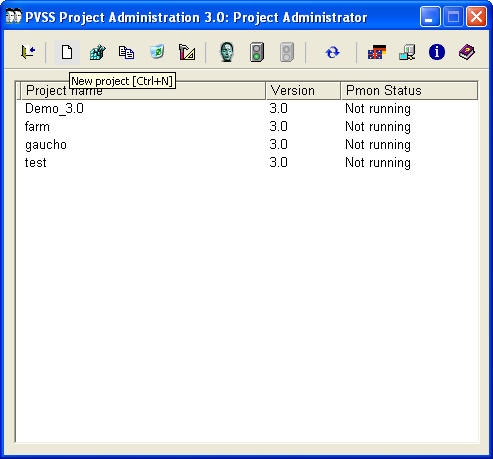
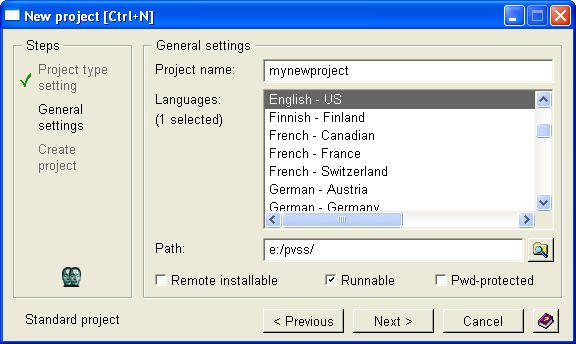
- Unzip the framework component installation tool into
the directory of your 'mynewproject' project:
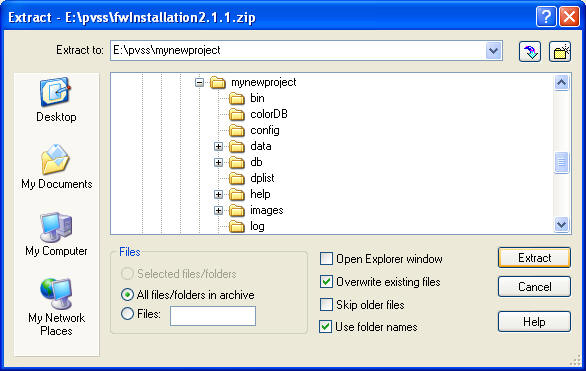
- Start your 'mynewproject' by clicking the green traffic light in the
Project Administrator:
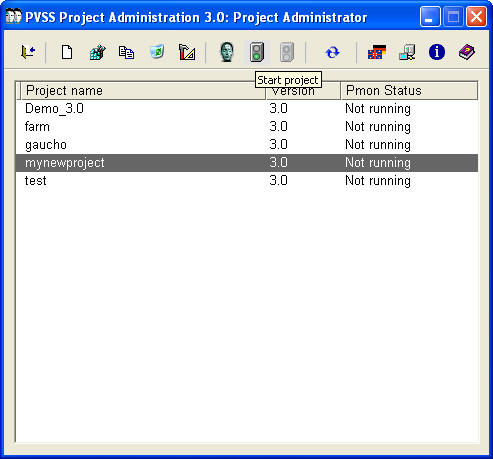
- Open the framework installation tool from the graphical editor (choose
Vision from the Module menu):
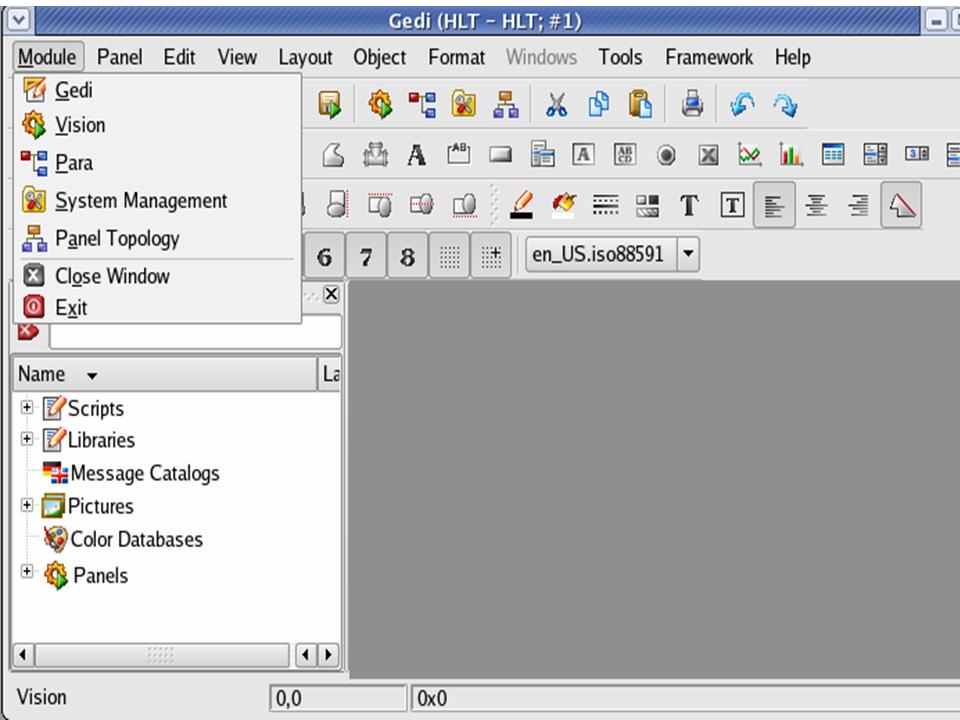
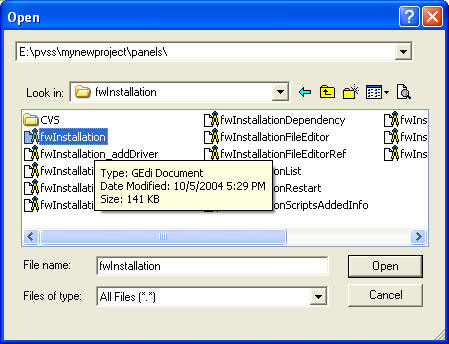
- Click on OK, or change the name of the directory where you want the
framework components to be installed:
- Under "Look for new components in" select the folder named PVSS in the
directory where you unzipped the lhcb framework:
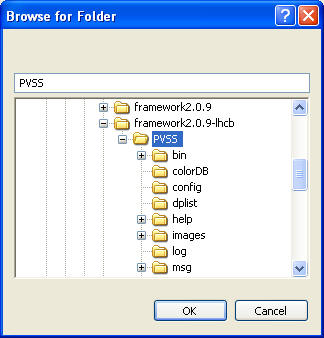
- You can now select the components you want to use in your project:
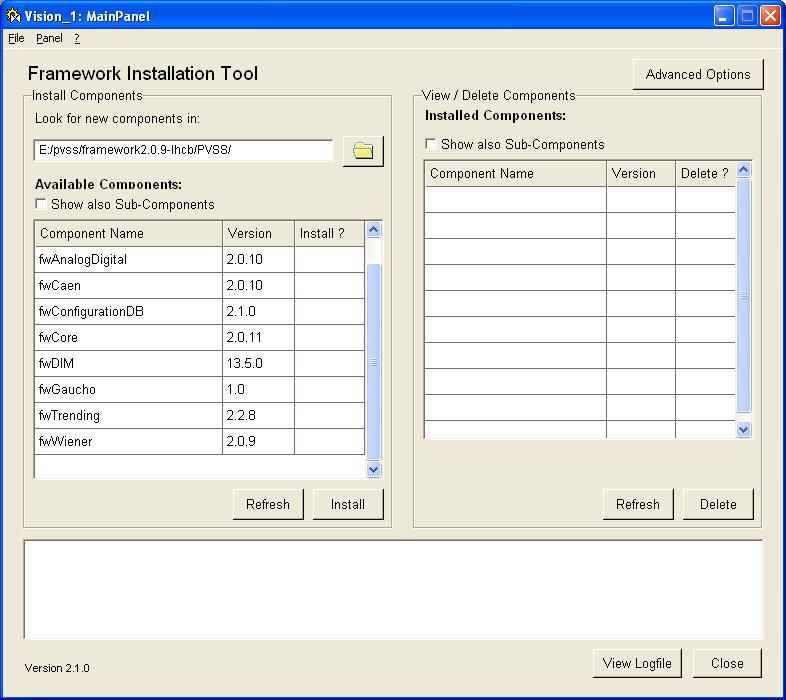
- For example, to install the Gaucho framework component, click on
fwCore, fwDim, fwGaucho in the Install ? column. (Yuo may install other
components as required, now, or later). Click on install. After the window:
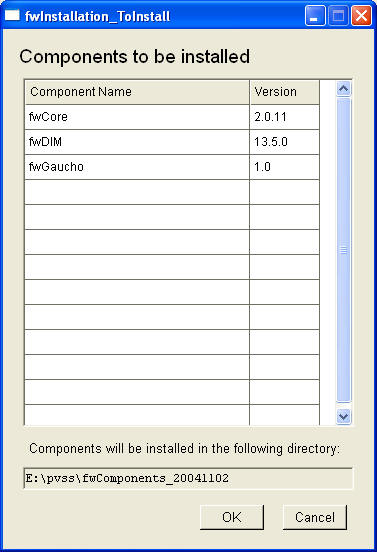
Click on OK. You should get:
Click on "Restart Project". Your project will restart, possibly some managers
will be added to the Console. The installation of the framework is completed and
you can continue developing your project.
| This page last
edited by EvH on
October 04, 2007
. |
|
